Allocation of a Course Unit to a Lecturer
Prerequisites
- Make sure you have your staff interface login details (provided to you at the time of opening the account on ACMIS).
- You need to be added to the role of HEAD OF DEPARTMENT
- Mobile phone or laptop with internet access
- Your set staff portal password (this was set at your first login).
STEP 1:
Open any web browser of your choice for example Google Chrome, Mozilla Firefox, etc.
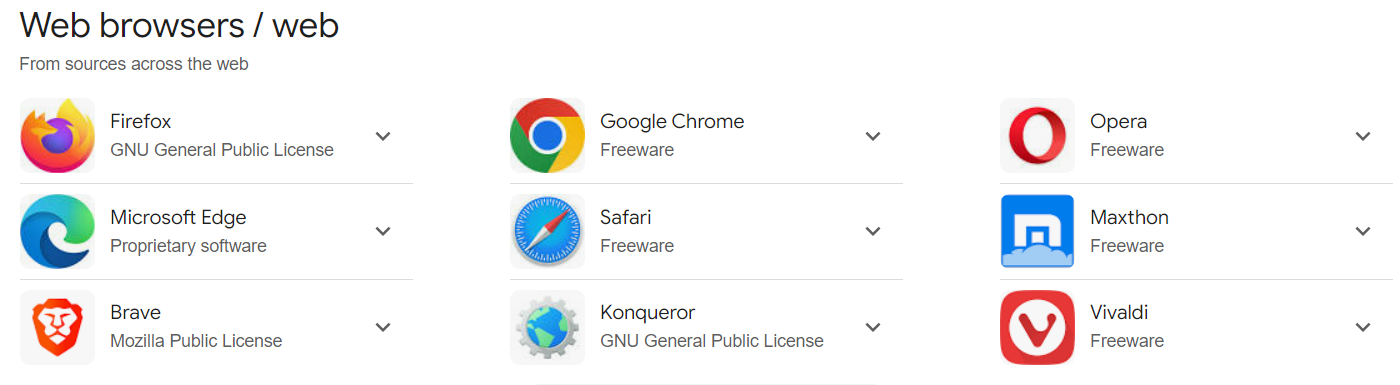
STEP 2:
On the search bar, type https://staffportal.busitema.ac.ug and search.

STEP 3:
The login page will appear. Use your institutional email address and your password and click the “SIGN IN” button
STEP 4:
On the dashboard as shown below, navigate your default role (LECTURE) and change to role (HEAD OF DEPARTMENT) as shown in the image below
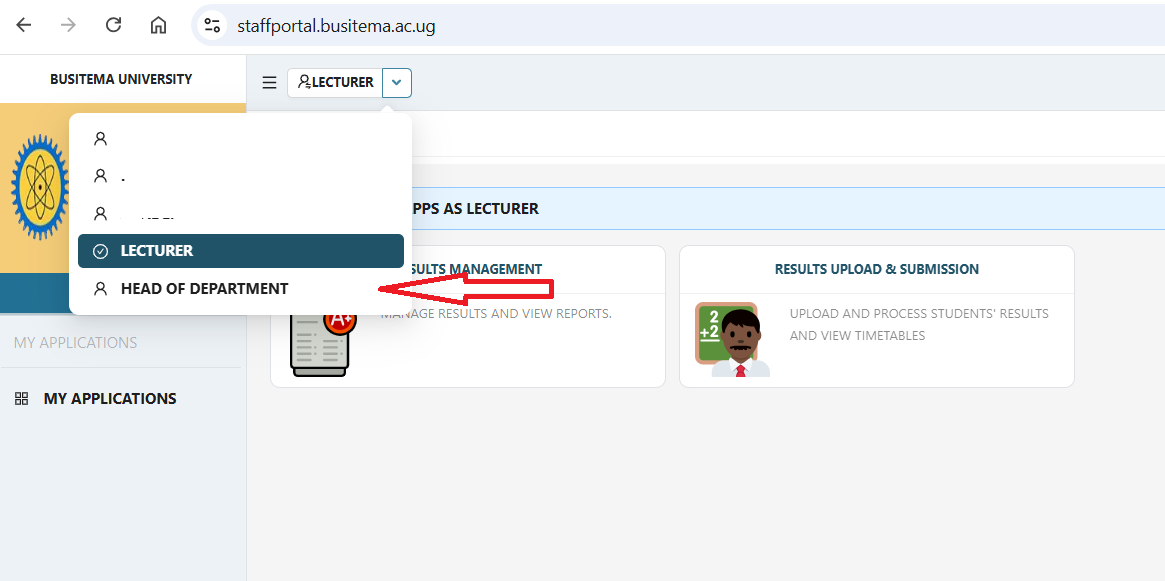
STEP 5:
The modules for HEAD OF DEPARTMENT role will appear on your dashboard. Click COURSE ASSIGNMENT & TIME TABLE module as shown below
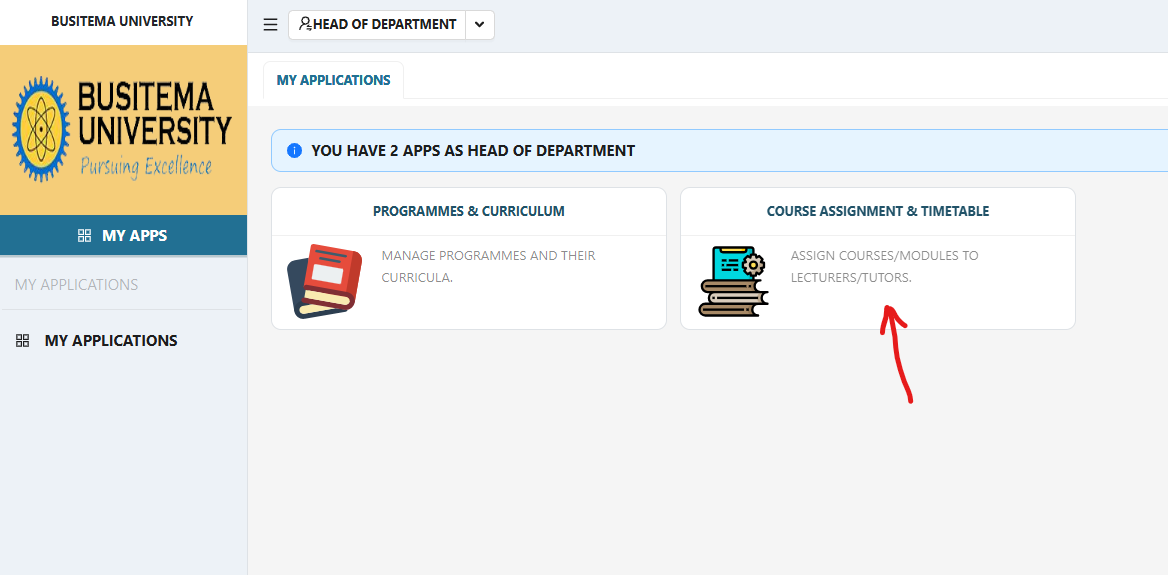
STEP 6:
The form for context selection will open, select the context of the course unit that you want to allocate to a lecture. See the image below
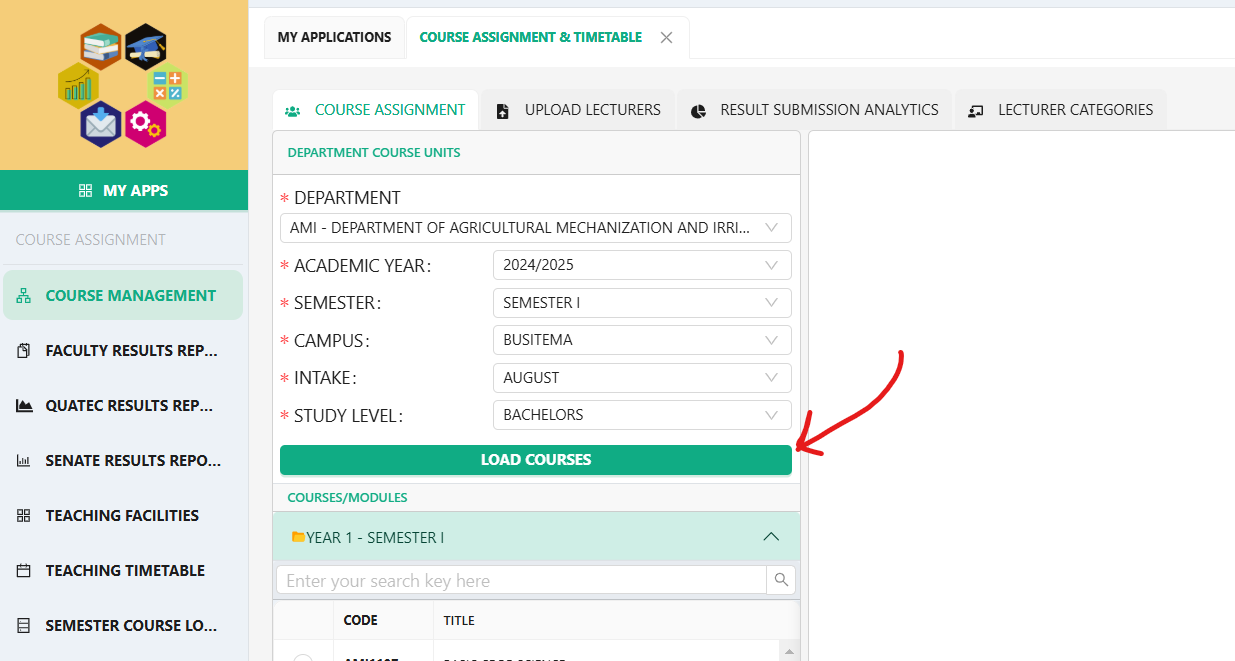
After selection, click “LOAD COURSES”. All the courses from your department will appear.
STEP 7:
Select the course that you want to allocate to a lecture, as shown in the image below
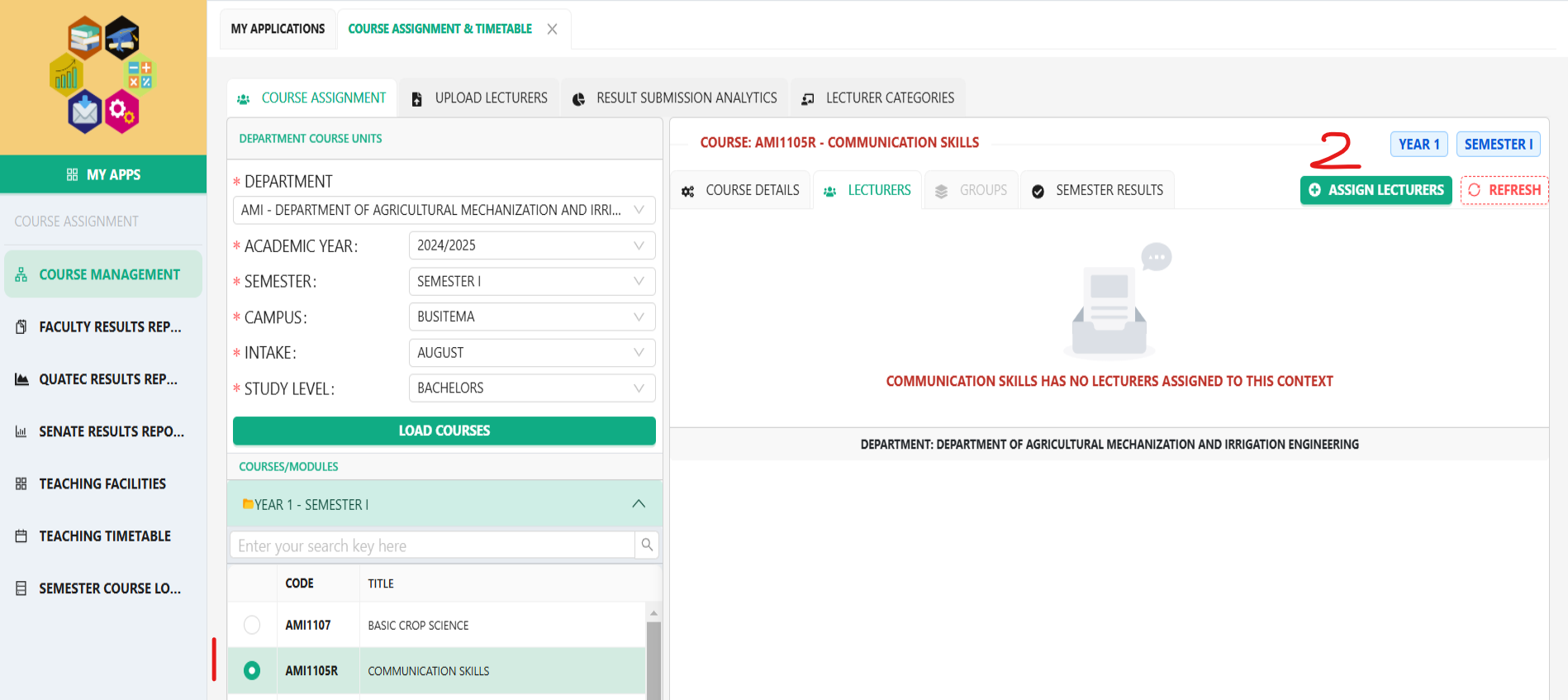
Click on “ASIGN LECTURERS” button as shown in the image above and labeled 2.
STEP 8:
Select or search the lecture that you need to allocate the course unit to as shown below
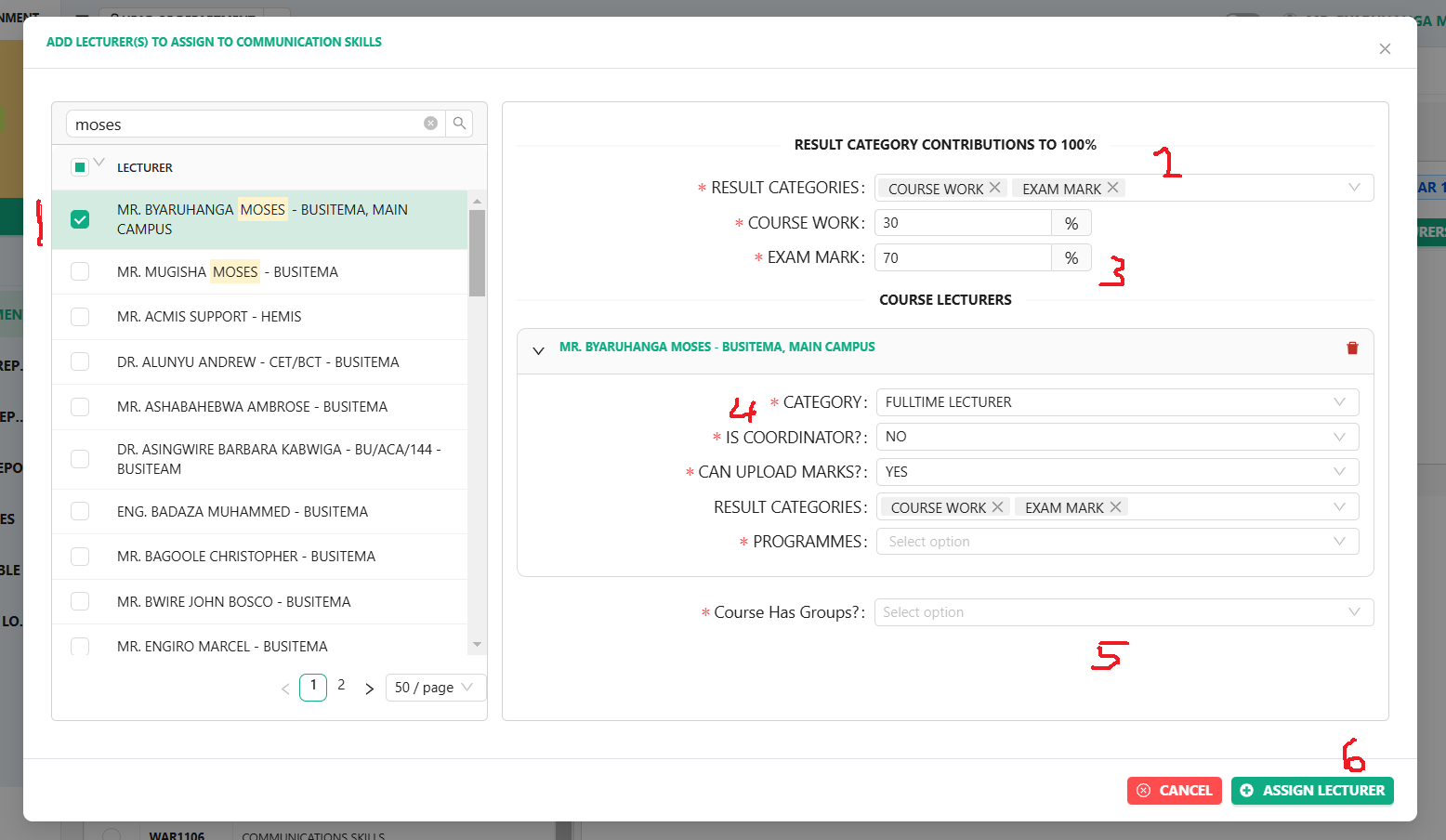
Complete the levels as labeled from 1 to 5. Then click on the button “ASSIGN LECTURE” as shown on the label 6.
For more information, contact ICT Help desk on: https://dicts.busitema.ac.ug/support/chat/staff