Staff Portal Support
Under the Upload Results tab, a new button labeled Upload Supplementary Results has been added.
This button is positioned beside the Download Custom Template text, making it easy to locate and use.
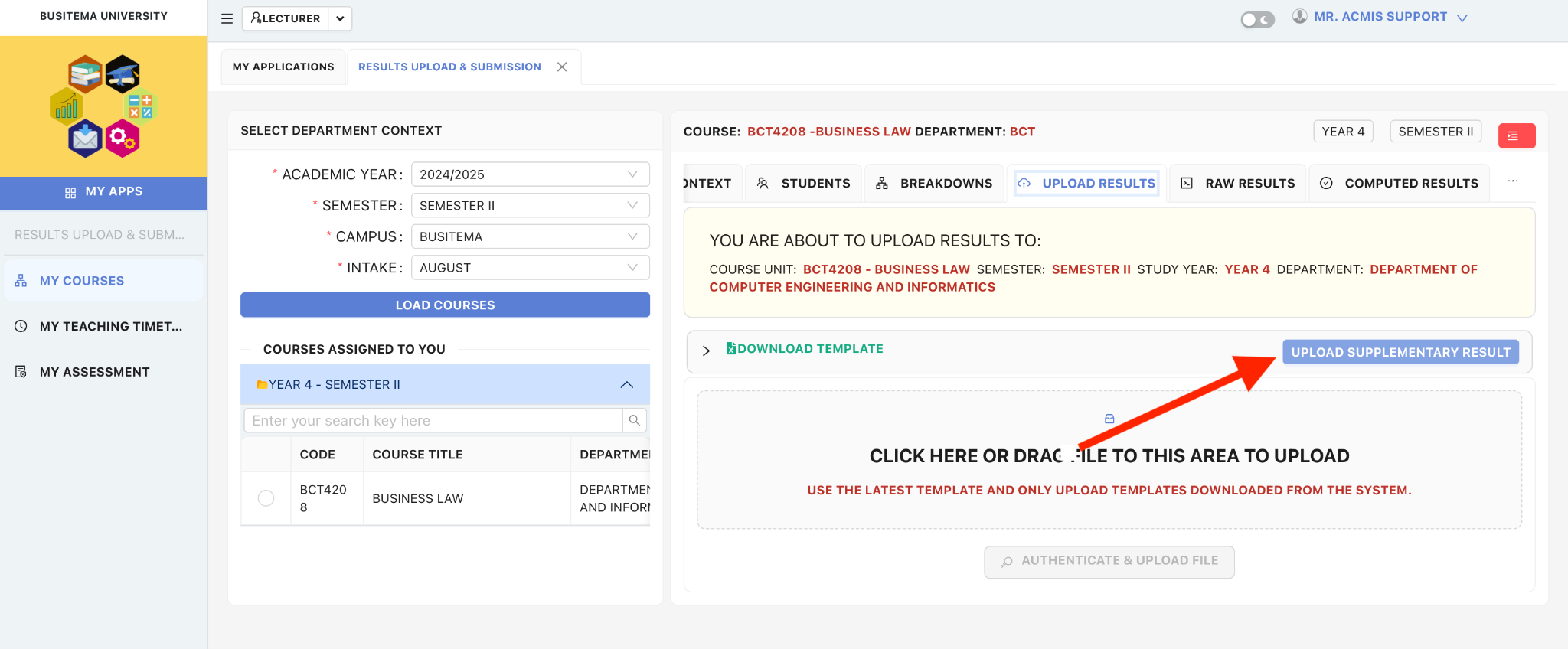
Using the Upload Supplementary Results Button
Prerequisites
Please ensure you have your staff interface login details.
You should have the role of a LECTURER on the ACMIS portal.
A mobile phone or a laptop with internet access.
Log in to the staff portal.
This form should be completed when requesting authorization for access or additional access to ACMIS, for making changes to any existing access, removing access if a user leaves the department, or for a user name change.
Prerequisites
- Make sure you have your staff interface login details (Provided to you at the time of opening account on ACMIS).
- You need to be added role of LECTURER
- The course unit has be to allocated to you by the head of department.
- Mobile phone or laptop with internet access
- Your set staff portal password (This was set at your first time Login).
STEP 1:
Open any web browser of your choice for example Google Chrome, Mozilla Firefox, etc.
Prerequisites
- Make sure you have your staff interface login details (provided to you at the time of opening the account on ACMIS).
- You need to be added to the role of HEAD OF DEPARTMENT
- Mobile phone or laptop with internet access
- Your set staff portal password (this was set at your first login).
STEP 1:
Open any web browser of your choice for example Google Chrome, Mozilla Firefox, etc.