Upload Supplementary Results Guide
Under the Upload Results tab, a new button labeled Upload Supplementary Results has been added.
This button is positioned beside the Download Custom Template text, making it easy to locate and use.
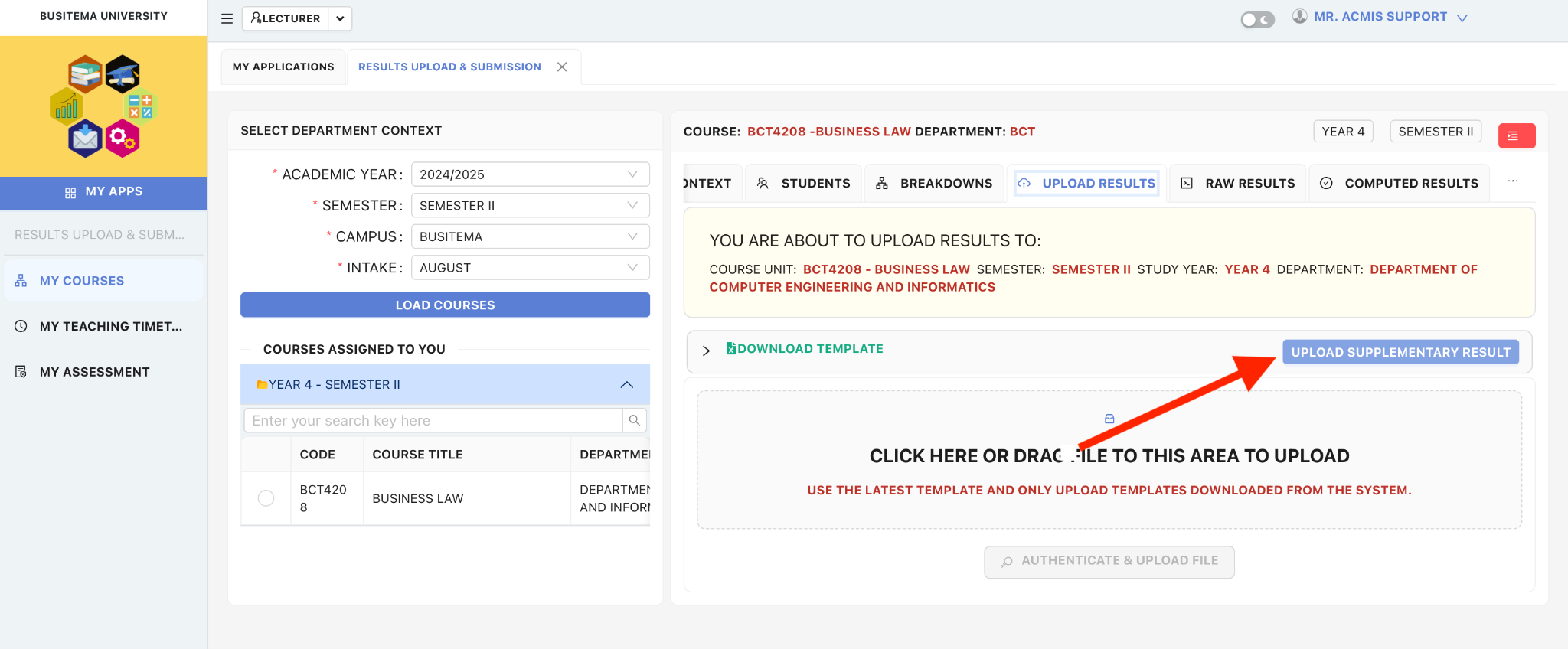
Using the Upload Supplementary Results Button
Once you click the Upload Supplementary Results button, a pop-up window will appear.
In this window, you can:
Download the Supplementary Results upload template.
Upload the completed template after filling in the required data.
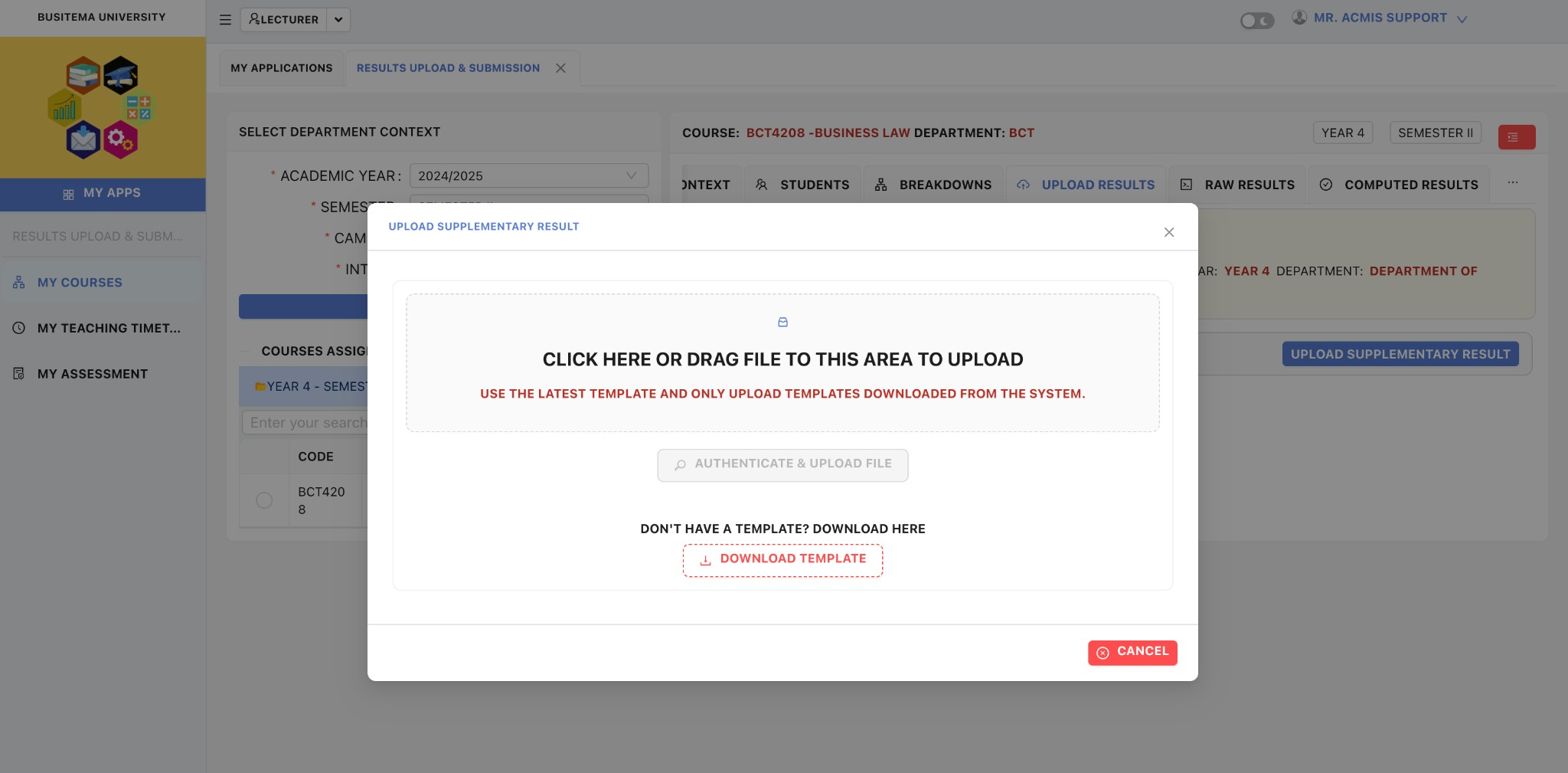
Supplementary Template Download Criteria
The Supplementary Results template will only be available for download if all the following conditions are met:
The course unit is in the final year of the programme.
The students’ initial results have been uploaded and processed.
At least one student has failed the exam.
Students who failed have one or fewer supplementary results already uploaded.
The students do not already have supplementary results uploaded for the selected course unit.
- The failing students have a mark greater than 39 but less than the required pass mark.
Error Message for Unmet Criteria
If any of the above criteria are not met, the following error message will be displayed:
"No eligible supplementary students found."
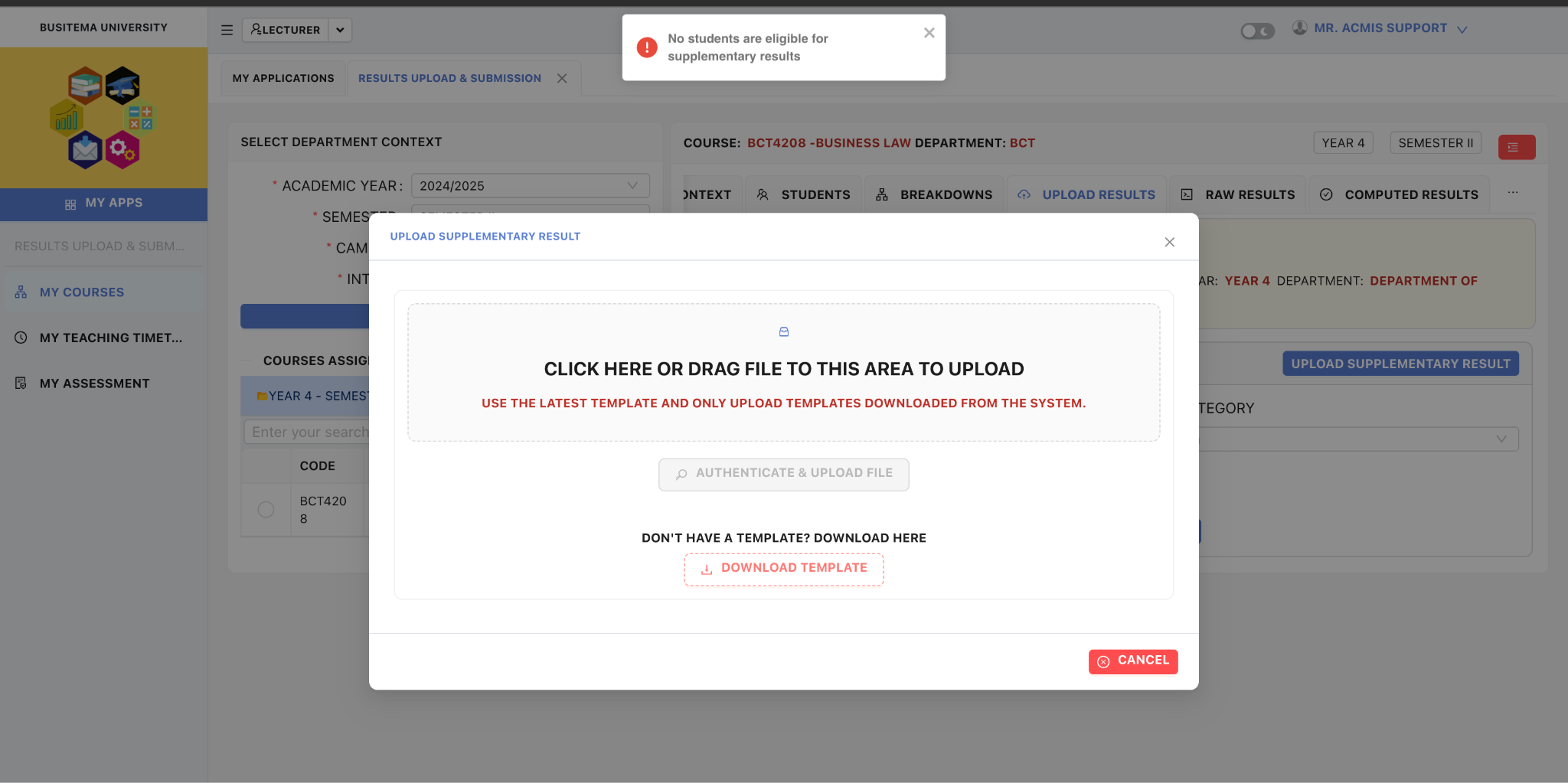
Supplementary Template Format
The Supplementary Results template includes the following columns:
Student Number
Registration Number
Mark
Ensure that you enter the correct information in each column before uploading the file. 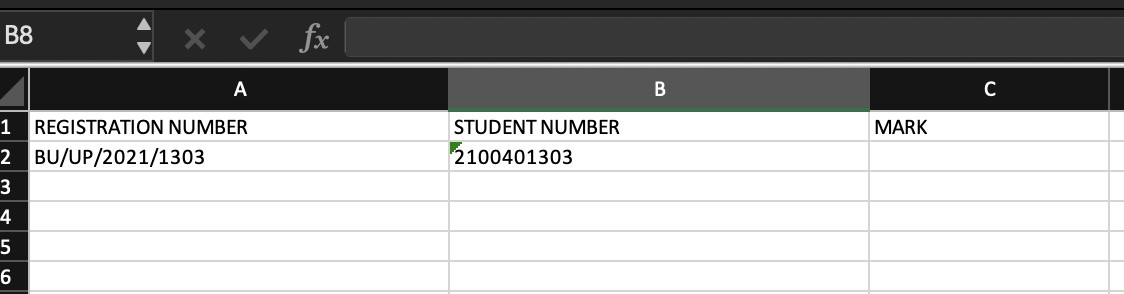
Uploading the Supplementary Template
Once the template is populated and uploaded, the system will automatically mark the result as having a supplementary entry.
Two new columns will appear on the results display:
HAS SUPPLEMENTARY – Indicates whether the student has a supplementary result.
S.M. – Displays the Supplementary Mark entered.
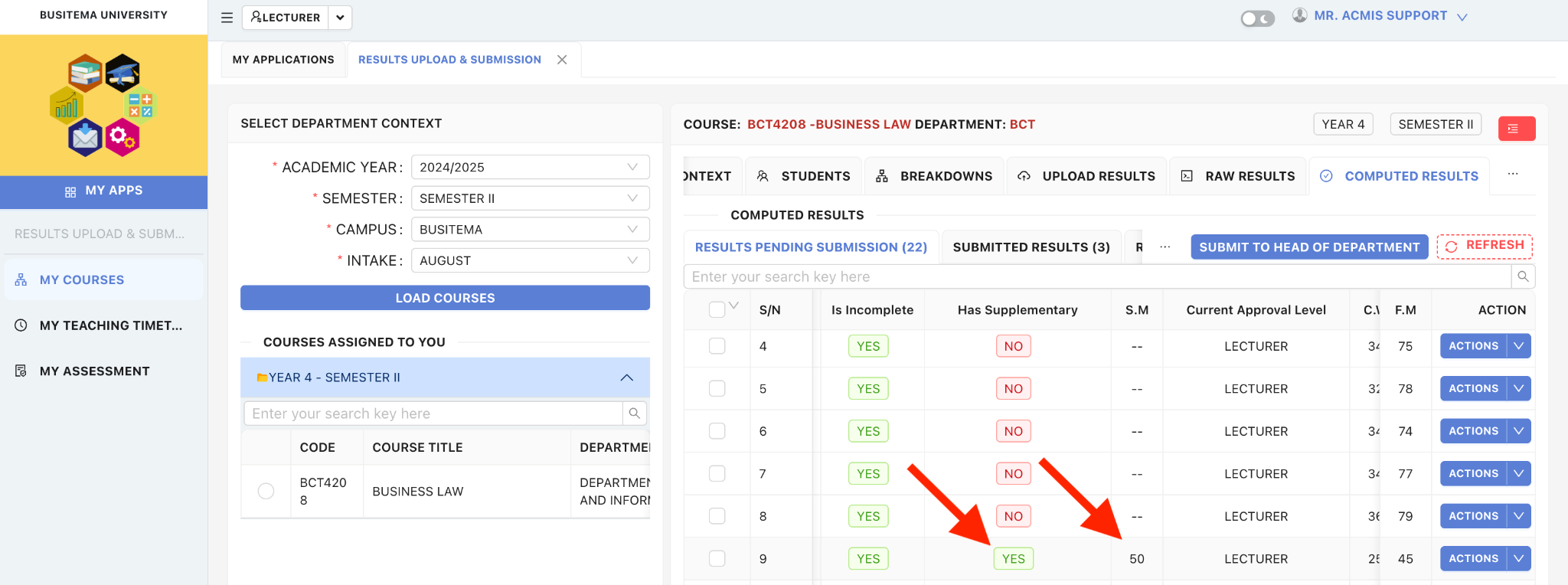
Final Approved Supplementary Results
Once the supplementary result is approved at a level where the Final Result is set to YES, the following will occur:
The student's result will appear as 50.
The remark will be set to RS (Retake-Supplementary).

For more information, contact the ICT Help desk on https://dicts.busitema.ac.ug/support/chat/staff.