How to login to E-Vote System
Prerequisites
- Make sure you have your student number (printed on your admission letter) and your mobile phone holding the number that is registered on your student portal or as updated by the EC representative at your campus.
- Mobile phone or laptop with internet access
- You can download and Android app from here
STEP 1:
For the first time login, go to the EC representative at your campus to get activated. Once done, open any browser of your choice (For the android application, just click on the installed application in your phone).
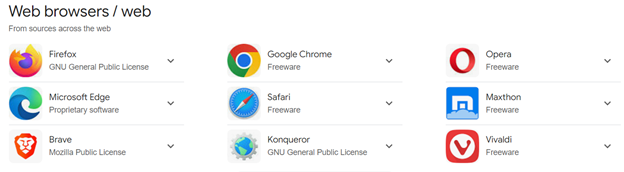
STEP 2:
On the search bar, type https://ivote.busitema.ac.ug and search. For the android app, the login page will just load.

STEP 3:
The login page will open as shown below, enter your student number (230040…) as your username, then enter your password. (For the first time login, use your student as both the username and password)
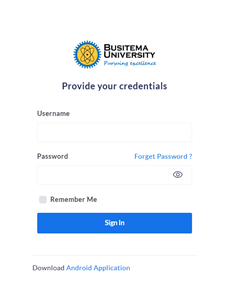
STEP 4:
Enter your five-digit login code (This OTP/Code was sent to you at first time login to your phone number). If you do not have it, just click “Request OTP” link that is just below the Sign In button.
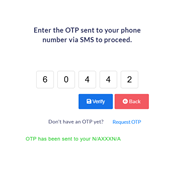
STEP 5:
Click the Verify button to login to your account.
Note: If you have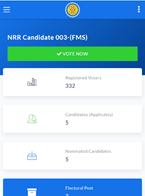 forgotten your password, use the Forgot Password option on the login page and enter your username (Your student number). The system will send you an authentication token that you will use to reset your password and also to login.
forgotten your password, use the Forgot Password option on the login page and enter your username (Your student number). The system will send you an authentication token that you will use to reset your password and also to login.
For more information; Go to https://dicts.busitema.ac.ug/support/chat and type in your question, the ICT team will be very positive to help and guide you.