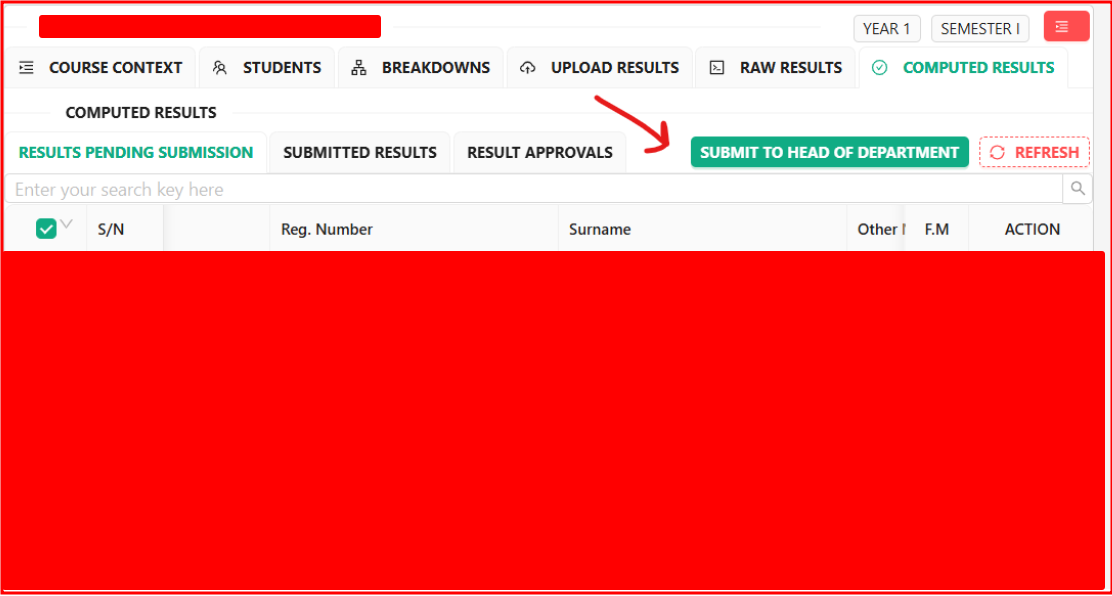Guideline On Uploading Supplementary Results.
Prerequisites
Please ensure you have your staff interface login details.
You should have the role of a LECTURER on the ACMIS portal.
A mobile phone or a laptop with internet access.
Log in to the staff portal.
STEP 1:
Open any web browser of your choice, for example, Google Chrome, Mozilla Firefox, etc.
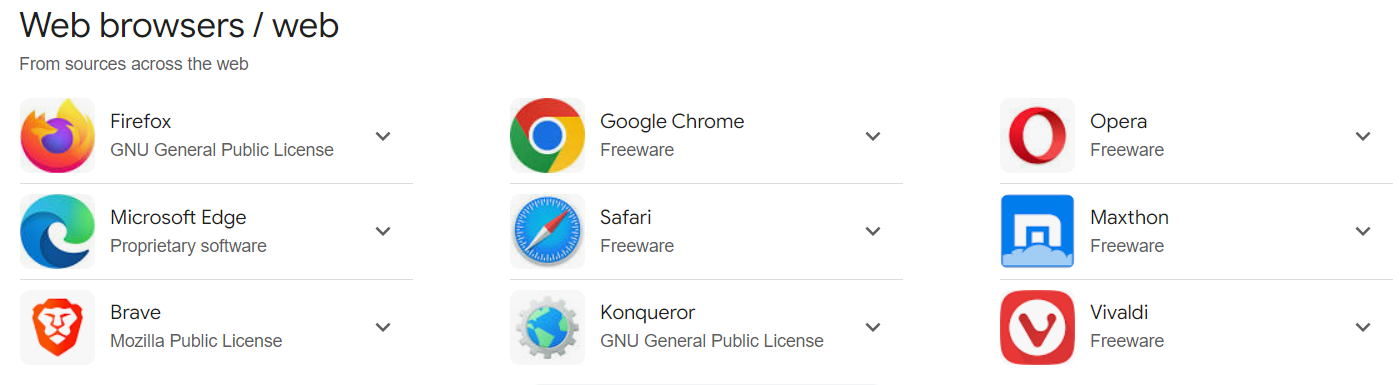
STEP 2:
On the search bar, type https://staffportal.busitema.ac.ug and search.

STEP 3:
The login page will appear. Use your institutional email address and your password, and click the “SIGN IN” button. The LECTURER applications displayed as below:
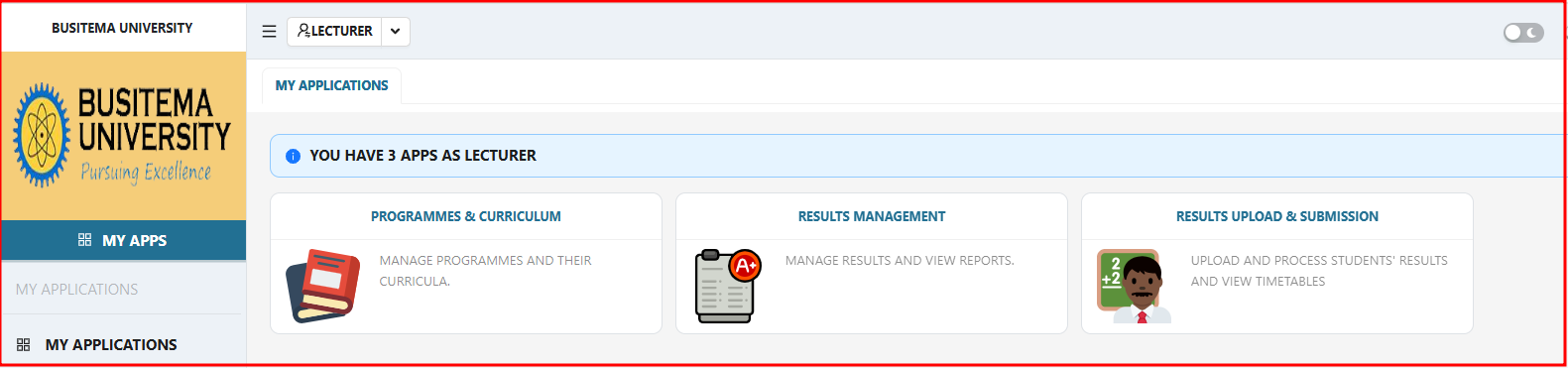
STEP 4:
On the dashboard, click on the “RESULTS UPLOAD & SUBMISSION” module as shown below:
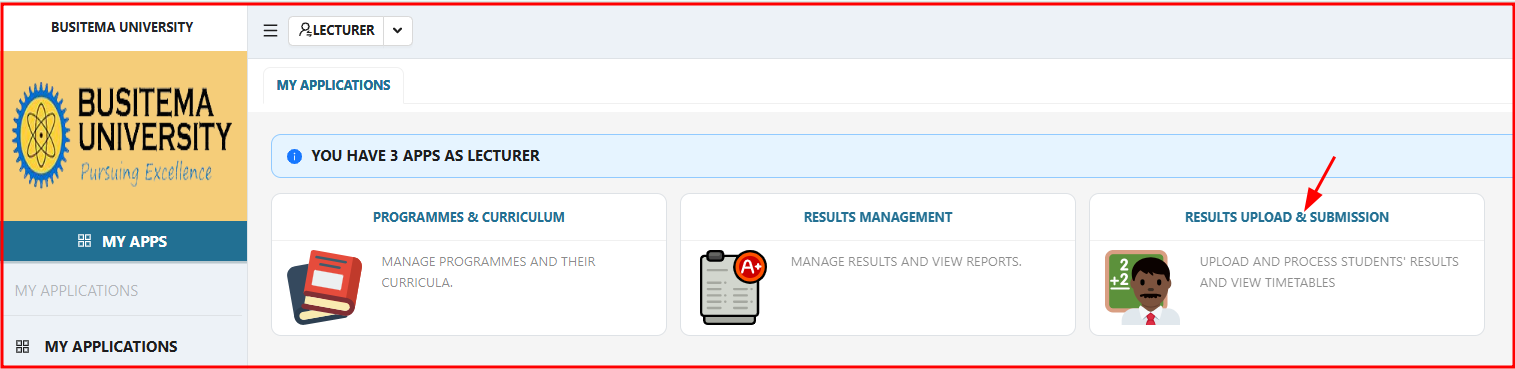
The context selection for your allocated course unit will load.
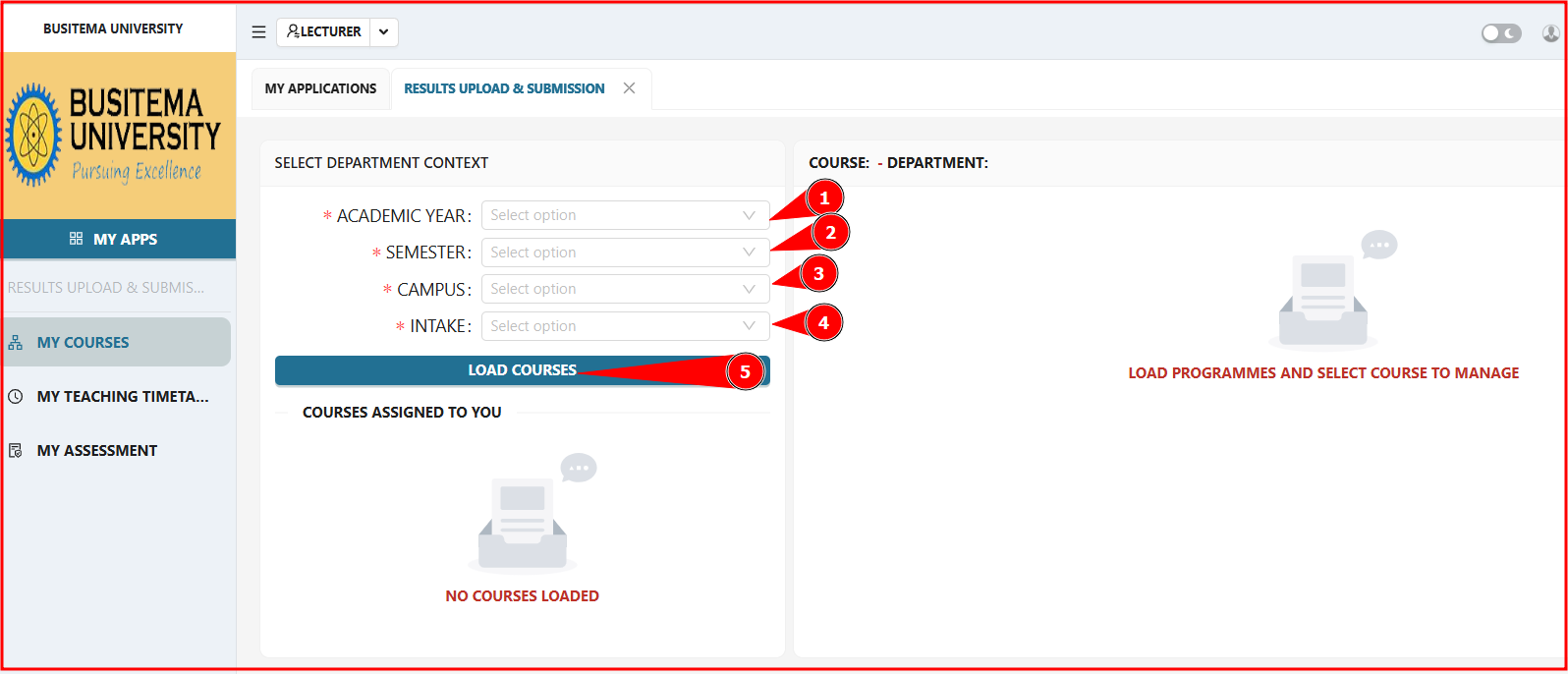
STEP 5:
Select the context and click on the button “LOAD COURSES." All your allocated courses will appear as shown below:
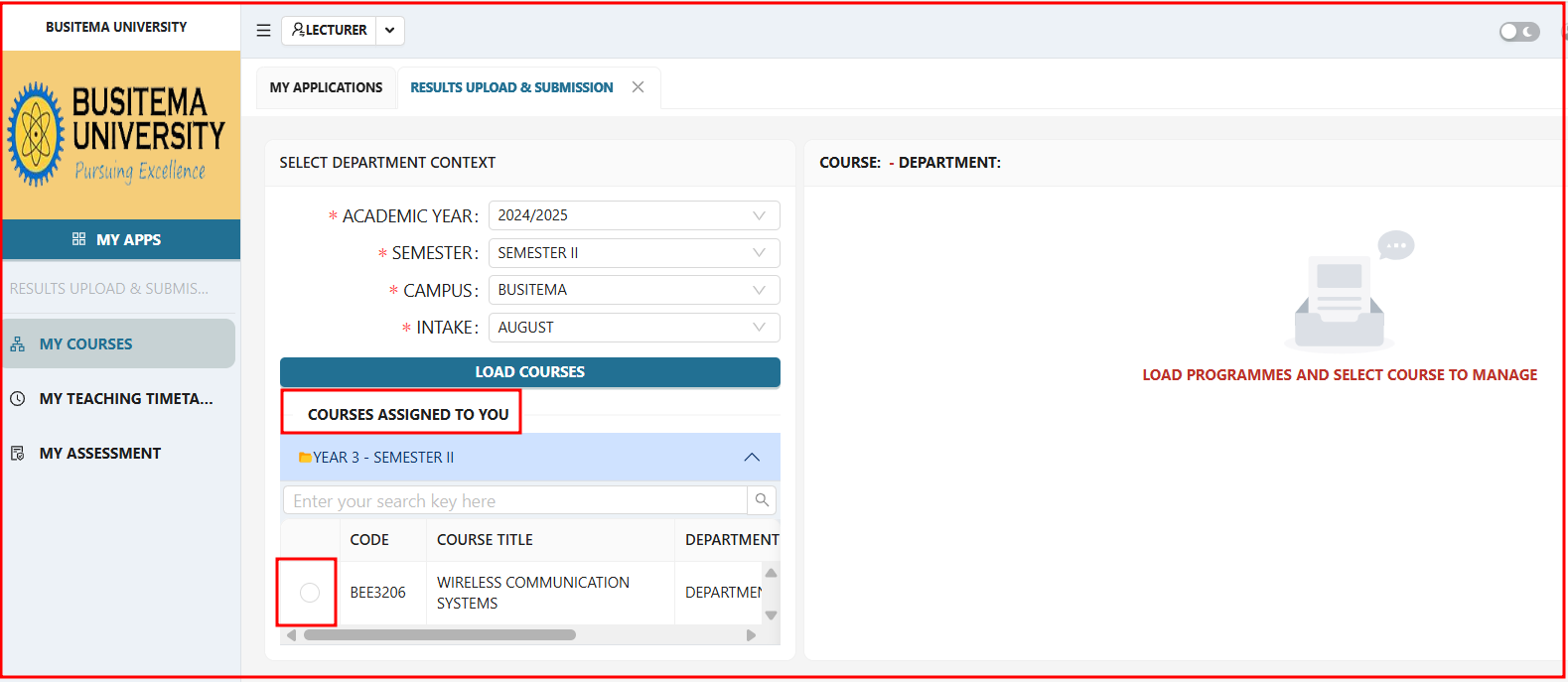
STEP 6:
Click on the course unit for which you need to upload the supplementary results. The display of controls will be on your right, as shown below:
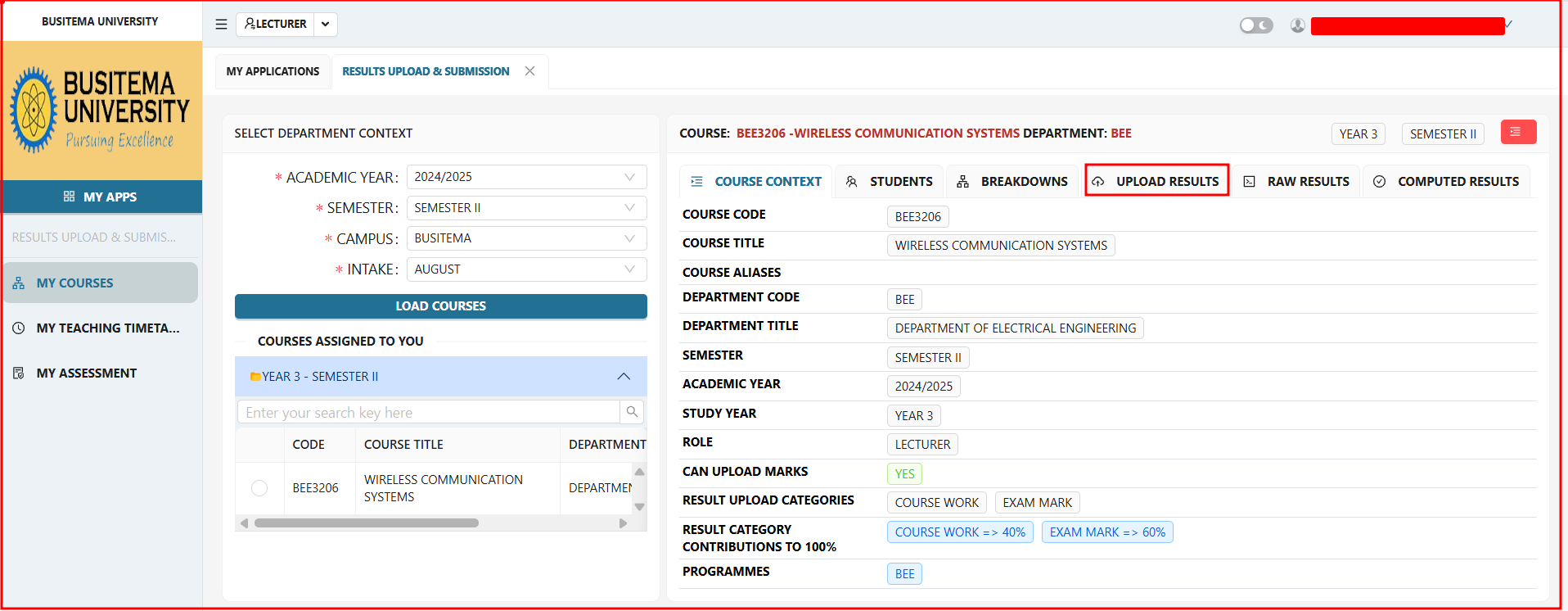
Click the UPLOAD RESULTS TAB
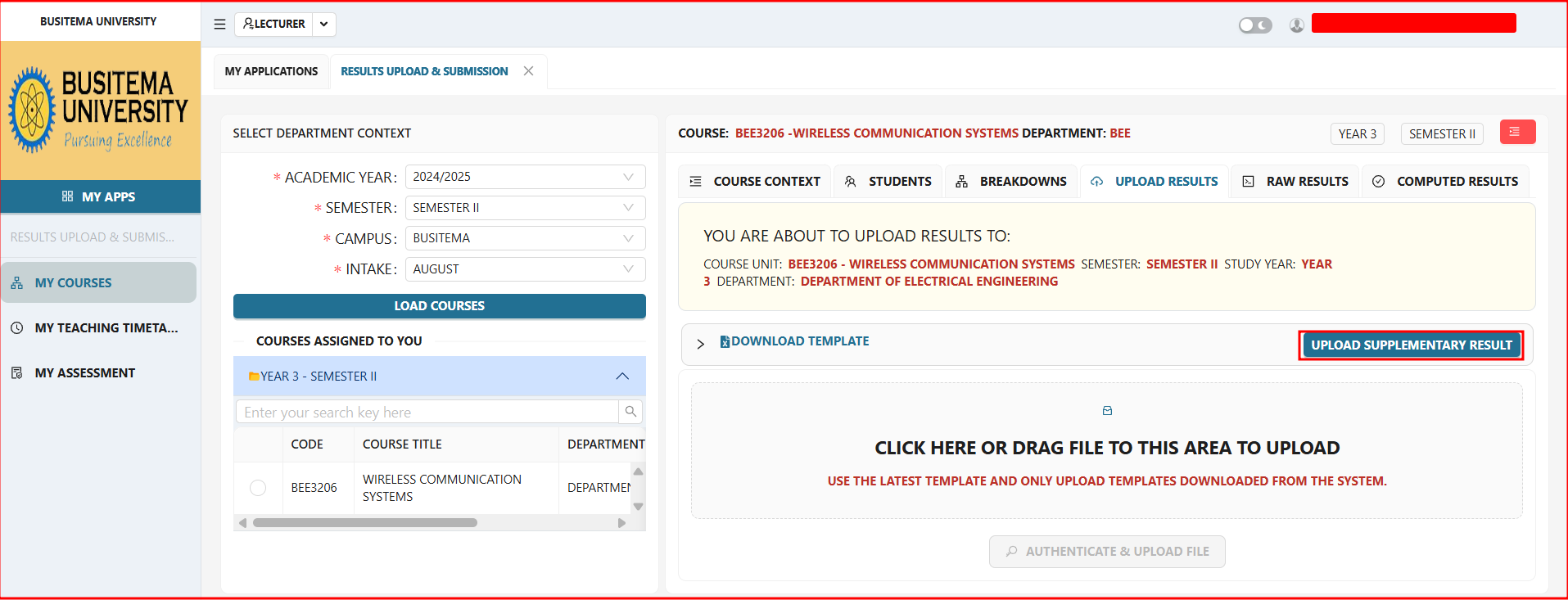
Click UPLOAD SUPPLEMENTARY RESULT
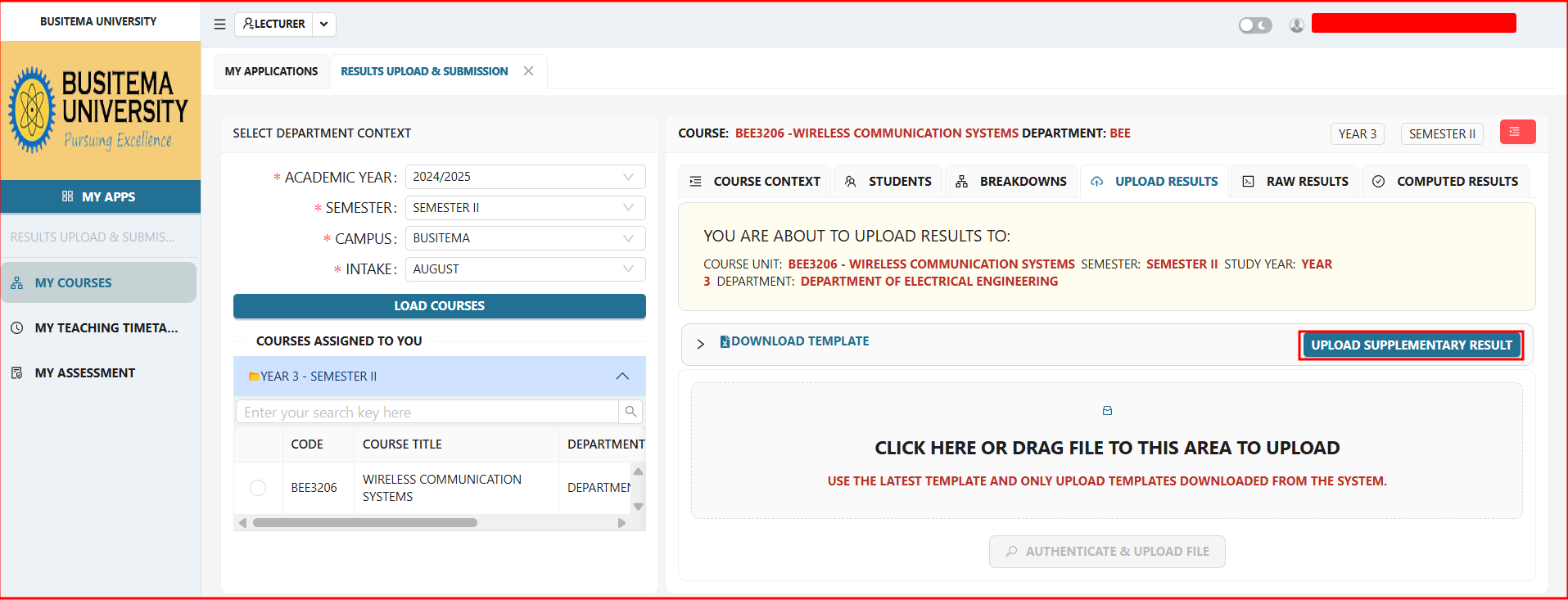
The display for uploading and downloading the template is as below:
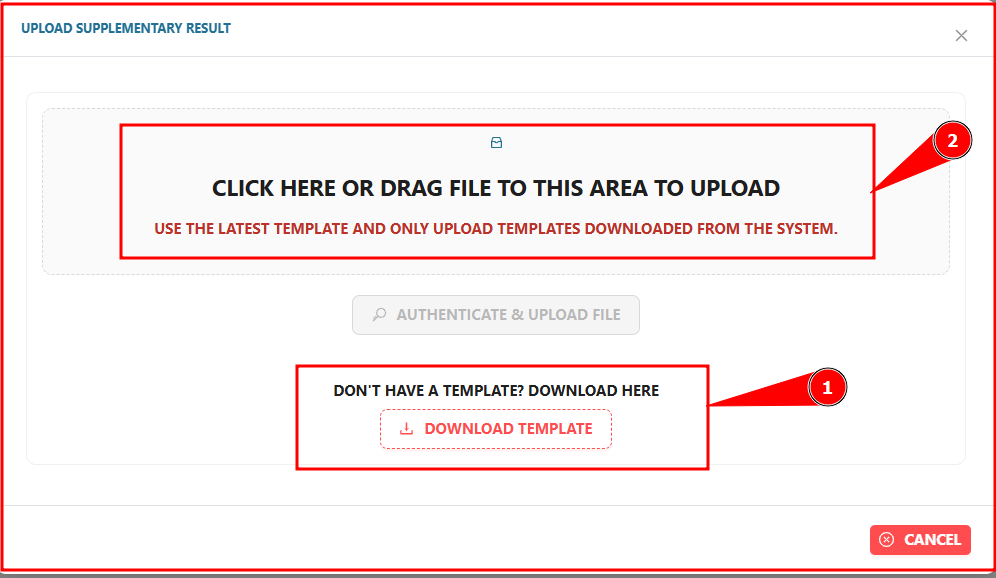
Download the template at label 1, and populate it. After populating, click in the area (label 2) to upload the template.
The steps of authentication will follow, and the template will be uploaded successfully.
Kindly note that you can only download a template for a course unit that is in the final year of the programme.
RAW RESULTS
This tab lists all your uploaded results as below. You may edit or delete the mark. After editing and updating, proceed to compute the marks for final mark.
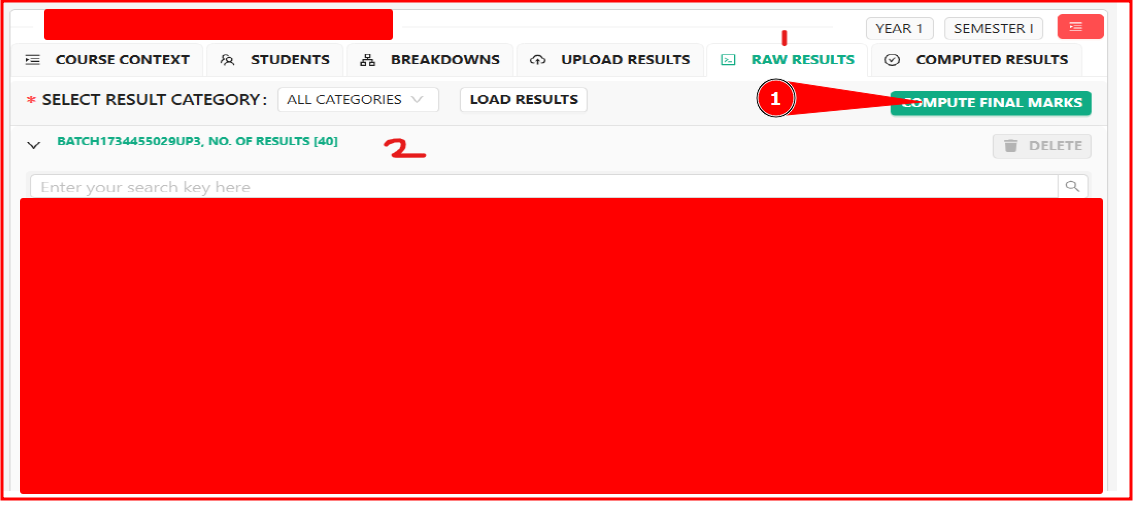
COMPUTED RESULTS